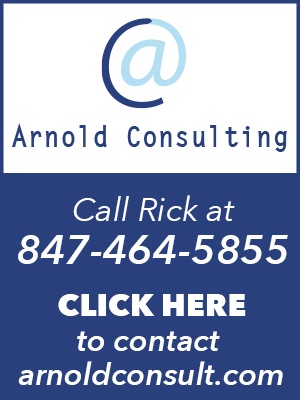There are two general backup system types when it comes to safeguarding your computer system. They are file level and system imaging.
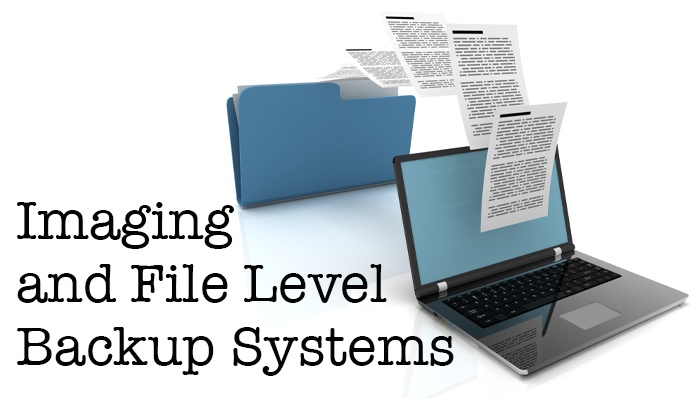
File level is file and folder backup with a Cloud component, and it does not include any on site redundancies. Using this system, it could take days to recover your data, depending on how much data you have. Do you have days?
A system Image is a complete exact copy of your operating system. All your programs, files, folders, and windows operating system. The computer is restored exactly as it was. Some software in this class has the capability of making an on site and an off-site repository and the restore time is down to minutes or hours depending on how much data you have.
There are some really big differences between the two technologies. Has your company ever done practice runs on disaster recovery to see where the chinks are in the process—before a real disaster? Many have not!
File-level Backup:
Many people believe that when data is offsite, in the Cloud, it is safe and that may be true. However, think about all the data breaches that have happened. The bad guys may not be able to read your data due to encryption, but if the breach was constructed in the right way, they could deny you data recovery at the Cloud provider. If you have a copy in both places, offsite and local, that means that scenario a little more unlikely.
File level backup does an individual file and folders backup. It does not take into account the operating system or programs per se.
File level backups will take a long time when they first start because they are backing up all of the files, and after the first backup, then it does differentials, or just the files that change.
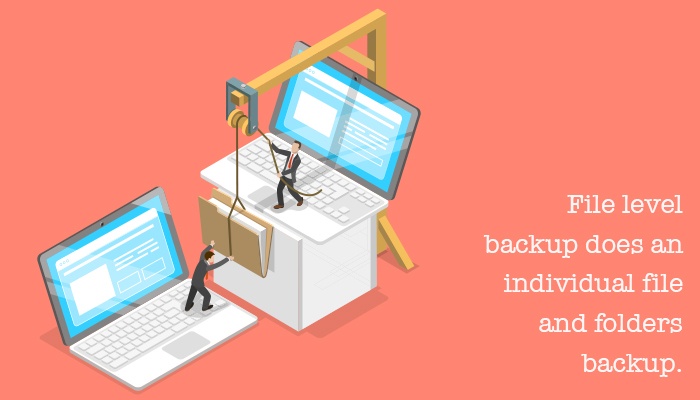
Most online providers of file level backup systems have no on-site repository capability i.e., a USB hard drive. So, when the system does fail it will take an extremely long time to get your files back over the internet connection.
A file-level backup does not backup programs and windows—well it kind of does and doesn’t. While it is true, if you are backing up the C: partition, it will backup Windows and program file folders—but the restore will be useless without the system-state data.
The system-state includes:
- Windows Registry
- Program settings
- Boot files
- COM+
- Active Directory Objects
If your file-level backup program does include a System-State setting you are in luck! So, when your computer fails this is what you have to do with your on-line backup plan.
- Reload the Windows operating system
- Load your connector program that you used to connect to the on-line backup service
- Restore the files to the C: Drive—however long that will take
- Restore the System-State
- Time to re-store many—many hours to days
If the on-line backup provider does not provide a system-state option, the best way to use this program is to setup another partition on your hard drive, and give it a drive letter. Once that is done, store all the data files and folders on that partition, and forget about backing up the C, it will be a waste of time and money. So, when the system fails, in this case:
- Reload the operating system
- Reload the connector program – to down load the online-backup
- Reload all the programs make sure you have the keys and program installs
- Put back all the system tweaks you used to make the system the way you like
- Time to re-store many – many hours to days
System-Imaging:
Backing up with system imaging software is a far superior way to protect the computer. With a system Image, the whole partition C: is backed up exactly as it was, as of that last good backup. That means the system state, file registry, data, boot, Com+ records, Master File Table…everything gets backed up in this one system image.
When you restore a system image, everything gets reinstalled, even programs like Word, Adobe, Carlson, and other programs along with their keys. Everything, gets re-installed exactly as it was including Windows—whatever version you were using.
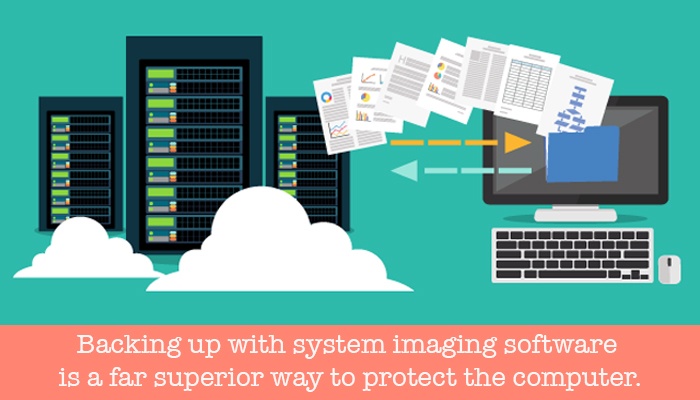
Most users make personal changes to the computer like changing the desktop wall paper, switching the default location to where downloads go, rearranging the desktop, renaming icons…etc. It is estimated the average user spends about six hours of time making customized setting changes. Because it is a little here and there, most people don’t think about it, but the time adds up. These settings are also put back in a system image. The system image is an exact duplicate of the computer system it is backing up!
The imaging software that Arnold Consulting provides to its customers is very flexible. We have images on site—for faster restore, and images off site of the client computer for flexibility and disaster recovery.
So, when your computer fails using a system imaging process:
- Plug in the onsite backup into the USB drive of the computer
- Boot to the recovery environment
- Configure the recovery environment
- Recover the system. How long? Depending on how much data, a few minutes to maybe a couple of hours.
- Arnold Consulting does this for you—All of it.
Conclusion:
You may have noticed, when I preface the instructions on restore, I say when your computer system fails. I don’t wish that on anyone. The cold reality is, the majority of the computer users out there use their systems to extinction. There will be a time in your future when you will have to restore your computer, and if you are using one of these file-level backup systems that’s what it’s going to take to get your system up and running.
I forgot to mention one other thing about these file-level backup systems. They offer computer support, but they will not come on site and help you with the restore, and they do not test your backups—you are the hands and the IT admin!
If you partner with Arnold Consulting, we got you. We will be on site. If I have a loaner to give you, we will do that too. Other service providers won’t.
Of all the computers out there—only about 20% are backed up. Of those 20% that are backed up, about 50% fail to restore.
Call us and buy local:
Call Arnold Consulting today at 847-464-5855, and let us help you with your disaster recovery, and system backup you will be glad you did. We have a case study on our website about a company that had a fire and how Arnold Consulting put them back together again in about an hour.