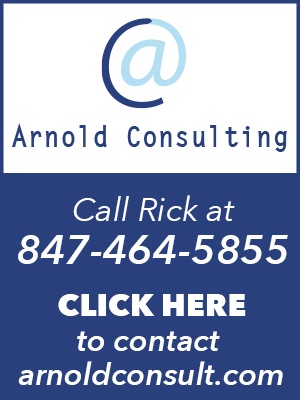Windows 10 is coming to an end in 10/24/2025, and you may be thinking, “that’s a ways off.” Well—not really! The first quarter of 2023 is almost half way over, and by the time you know it will be 2025! When Windows 10 is done in 2025, does that mean that it will just not work anymore?
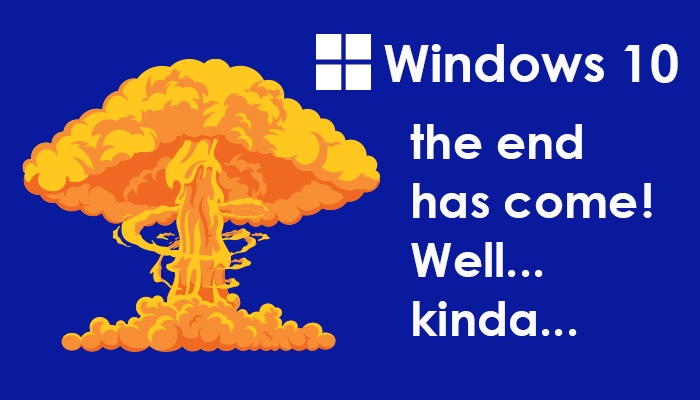
No, but what it does mean is that it’s out of band support, and that means if you have a problem Microsoft will absolutely not support you at all. I have had experience with that aspect of Microsoft, and that maybe ok for some and some companies—but that’s not how we roll at Arnold Consulting.
The one Windows 7 computer Arnold Consulting still supports is run by a construction company that uses a wide format printer that does not have drivers for Windows 10, and even the owner of that computer called me a few days ago to inquire about upgrade, so he is going to get a quote on a new Windows 11 computer.
What do I need to do to upgrade:
Well, that is the $64,000 question isn’t it, and there are three questions:
- Will Line of Business Apps (LOB) make the jump to Windows 11?
- Will the computer be able to support the move to Windows 11?
- How should I upgrade?
From the Case files of Arnold Consulting
Line Of Business (LOB): Truck repair company – Windows 11:
So, at the end of last year my truck maintenance customer bought a Windows 10 Laptop capable of going to Windows 11. I loaded the laptop with their LOB apps, and I asked each of the vendors will their software work with Windows 11, and one of them said not yet. Windows 11 has been out for a few years – Right – So, not ready for Windows 11.
I get a call Monday morning last week, and the computer will not print a diagnostic page, and I’m thinking,” That’s odd. When I gave it back to the customer two weeks ago, it was in perfect shape.”
I remoted in, and yep you guessed it. It upgraded to Windows 11. We still do not know exactly how it happened, and the vendor that said their program was not ready, that was the program that did not work.
Windows 11 made it easy to roll back, one button, and it worked great all the programs were there, and I did not have to reinstall anything. That time the customer got off really lucky.
The Real Estate Company:
LOB: This is an older example from the Windows 10 era. They got off not as lucky:
I had this large real estate office, and they just recently hired a new admin to help the office manager while she was on leave. They bought a new computer from Arnold Consulting, for her, and I did not have time to install the utility that prevented the install, upgrade to Windows 10. They were in a rush to get her up and running.
Well one day the install for Windows 10 came up, and she installed it at the end of the day.
This system originally took about 6 hours to install the software, drivers, build and test. The company had a few programs that tracked weather, agents time, mileage etc. It was not one program but several and they all needed configuring.
I get a call from this new admin saying her computer did not work, and after questioning, the truth came out. She hit the upgrade button, and that was very bad. None of the LOB apps for that company was ready for Windows 10, and nothing worked not even printing. You Can’t make this stuff up.
When we tried to roll back to Windows 7, it gave a big fat blue screen of death, on site. Six hours of work down the drain. However, they were Backup Customers, and I did have a good backup from the day before the update.
I took it back to the shop, and I ran the restore, and it was back to the way it was before the upgrade to Windows 10. But, if we did not have that backup, 6 hours of just configuration and build work was down the drain, and the customer would have to pay again to have the work done over.
So, before you upgrade to Windows 11 make sure your LOB programs will update as well.
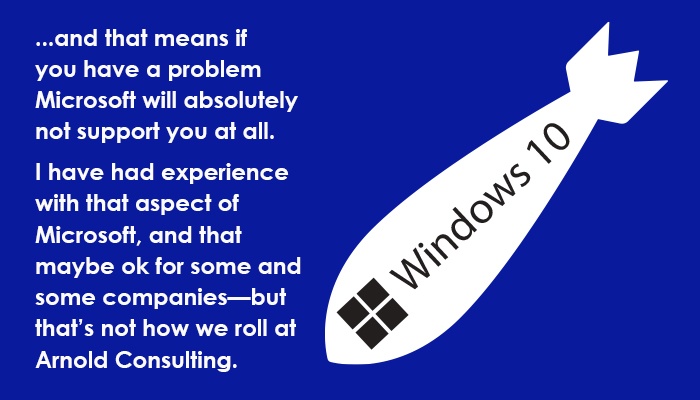
Will the computer be able to support the move to Windows 11?
Once you have checked that LOB will make the move, now you must check the computer. If you bought a newer computer in the last few years, it will most likely go to Windows 11 no issues. But if it is older, probably not.
Here is a list of things that you need to check about the computer to see about fitness for Windows 11.
- Processors/CPUs (Central Processing Units)
- RAM
- Storage
- System Firmware
- TPM
- Graphics Card
- Display
- Internet Connectivity and Microsoft Accounts
- Windows Version for Upgrade
I’m not going to go into details about each and every one of these, but here is the link you can look at some of these categories.
Microsoft also has a utility that will help you determine if your computer is capable of going to Windows11 and here is the link:
The general rule I use is if the processor is 8th generation or better the computer most likely is a candidate for upgrade to Windows11.
Should I upgrade in place or rebuild the system:
You did the check, and the computer is able to go to Windows 11. Should I do an upgrade in place, or Should I reload the whole system? In my opinion, it is better to reload a new OS from scratch, and here is the reason why:
If you do an in-place upgrade, and it looks fine after your done, but the system starts to have little quirky issues a few days to a few weeks after the install over the top of an old OS to a new OS, you are never really sure if everything got upgraded correctly.
The eventuality is, you will spend countless number of hours trying to track issues down, twenty years of doing IT leads to this conclusion.
However, if you do a clean wipe, and you start having quirky issues you can rule out a lot of things right away and problem solving will be easier. Doing a clean wipe and reload is the best way from having issues during an upgrade of a system.
Sincerely,
Rick Arnold
Arnold Consulting